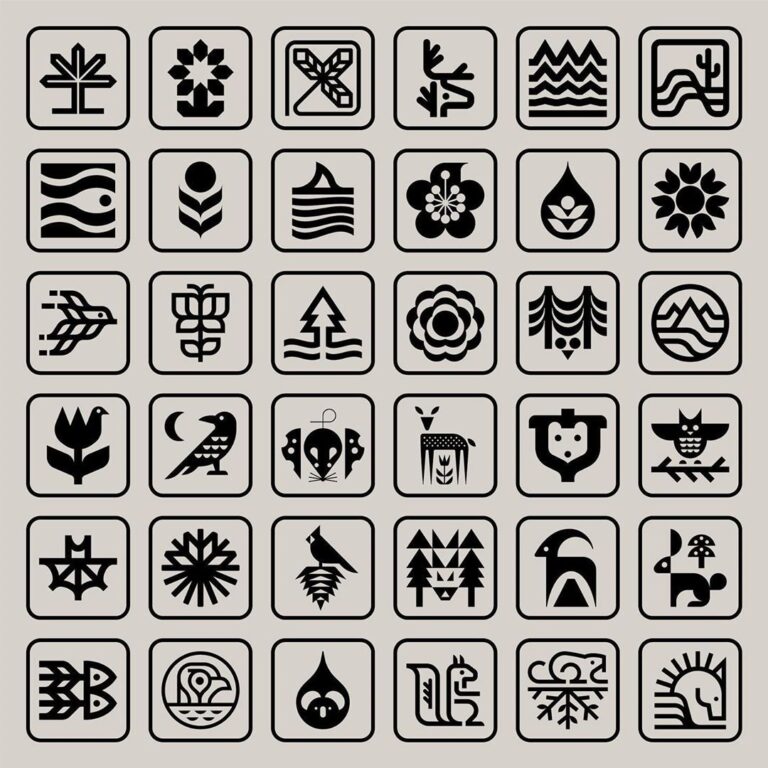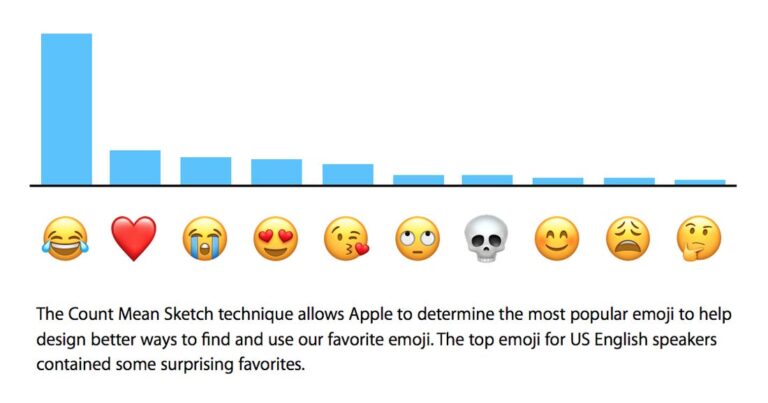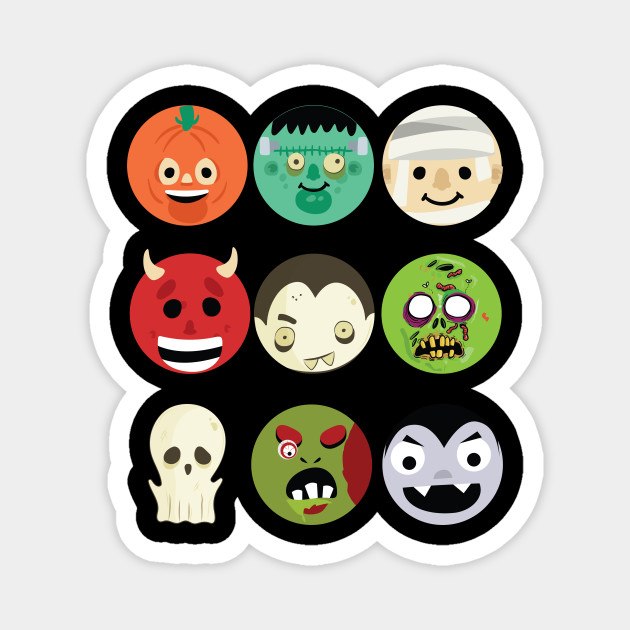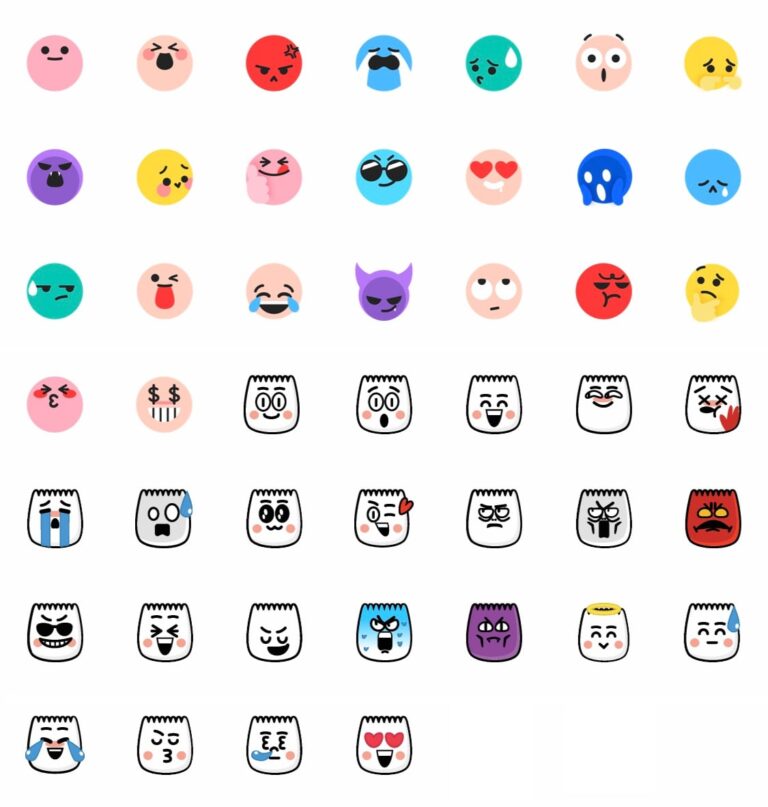How To Use Emoji On iPhone?
A built in emoji keyboard is included with the iPhone. You don’t need to download any free or paid emoji apps.
These instructions are for the following iPhones when they are running iOS 8.3 and above. Source: Apple
Add an emoji
- Tap the text field, then tap
 or
or  .
. - Use the gray icons at the bottom of the keyboard to switch emoji themes, or swipe left or right to view more. Tap
 to see emoji that you’ve recently used.
to see emoji that you’ve recently used. - To change the skin tone of certain emoji, tap and hold an emoji.
- Tap an emoji to add it to your text field.
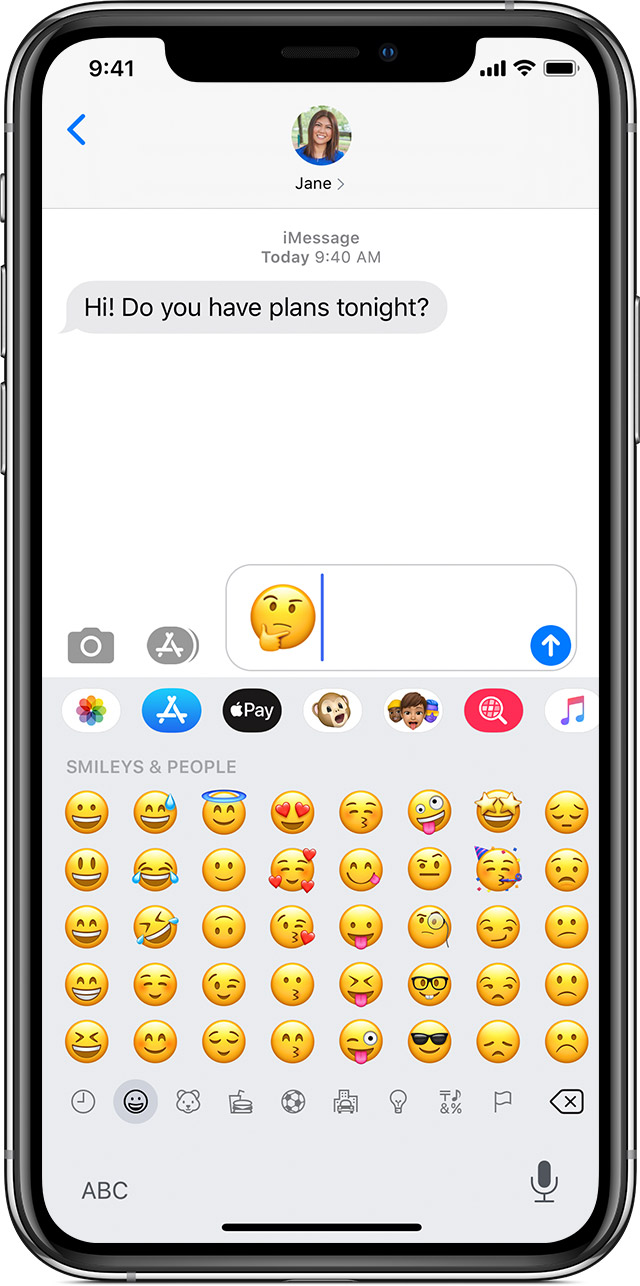
Tap to replace words with emoji
The Messages app shows you words that you can replace with emoji.
- Open Messages and tap
 to start a new message or go to an existing conversation.
to start a new message or go to an existing conversation. - Write your message, then tap
 or
or  on your keyboard.
on your keyboard. - Wait for the words to turn orange.
- Tap an orange word to replace it with an emoji. If there’s more than one emoji you can use, the Quick Reply field shows you options to choose from.
- Tap
 to send.
to send.
If you want to replace the emoji with the original word, just tap the emoji.
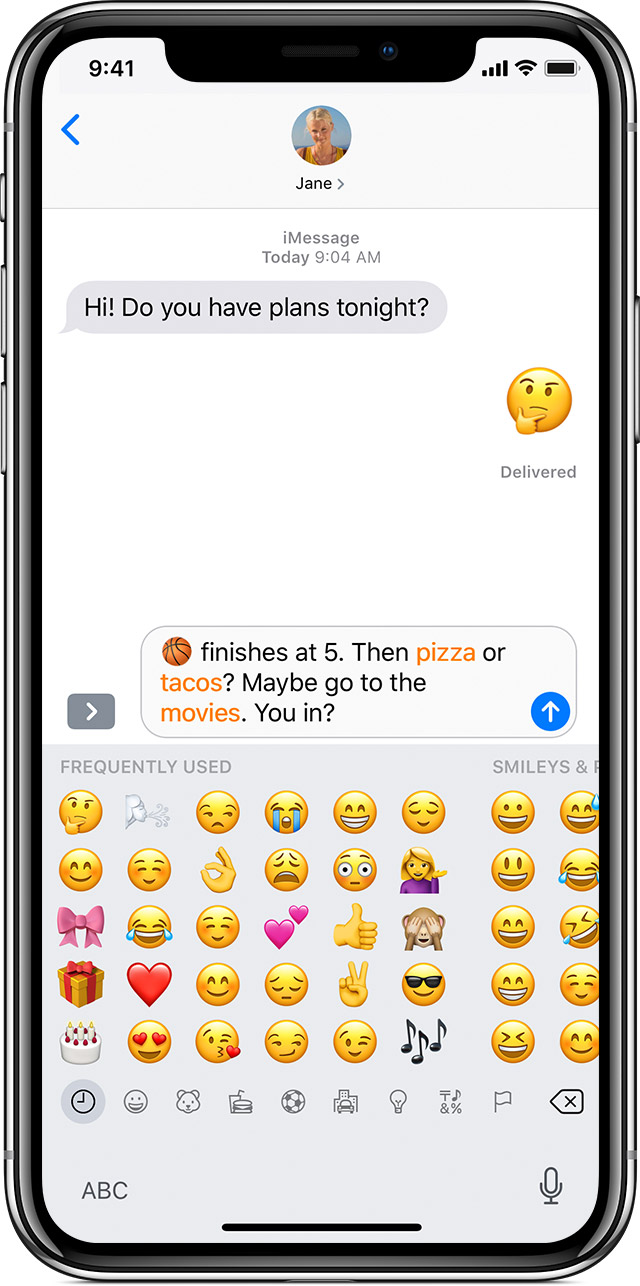
How to search for emoji
- Getemoji
- emojipedia.org
- Cute Symbols.
- Emojis Wiki — All Emoji Meanings
Emoji: Everything you need to know!
If you want to get more black and white emoji symbols, you can check out How to Make Aesthetic Symbols and Text Symbols. And, if you want more colorful emojis, then check out this site: Cute Symbols — Emoji for copy and paste
Find more content about cute symbols and emoji here:
- Welcome to read: ♥♡ Heart Symbol – Copy and Paste Love Emoji
- The ultimate guide on how to use emoji and emoji history.
- Here are some emoji facts you didn’t know. It might surprise you!
- 11 Cute Ways To Say I Love You With Emoji.
- What Are the Most Popular Emoji Used In 2020? Just check it out here!
- How to Send Black And White Emojis On Instagram and Facebook- Copy & Paste
- Ultimate Halloween Emoji List for the upcoming happy Halloween.