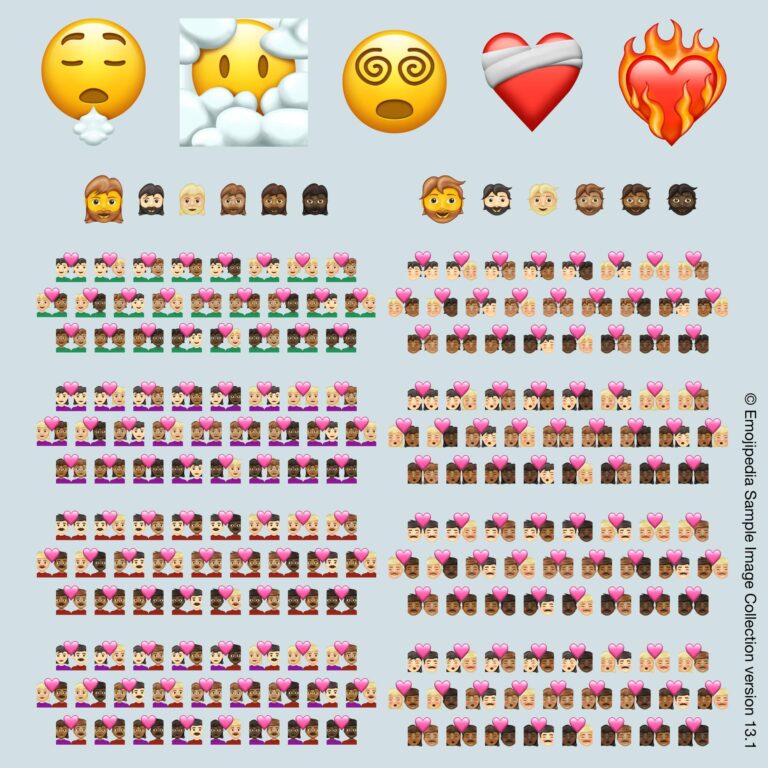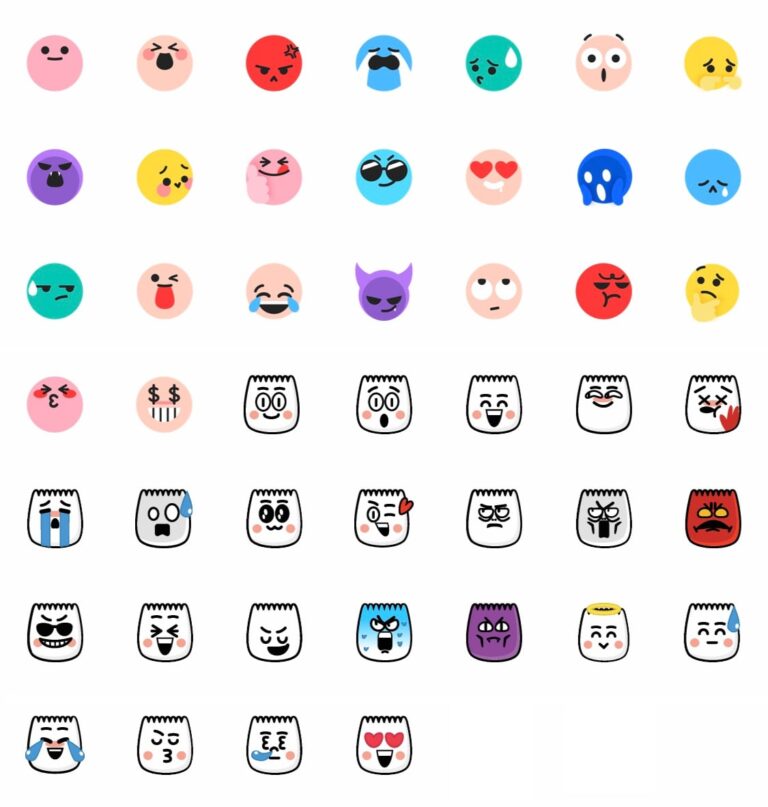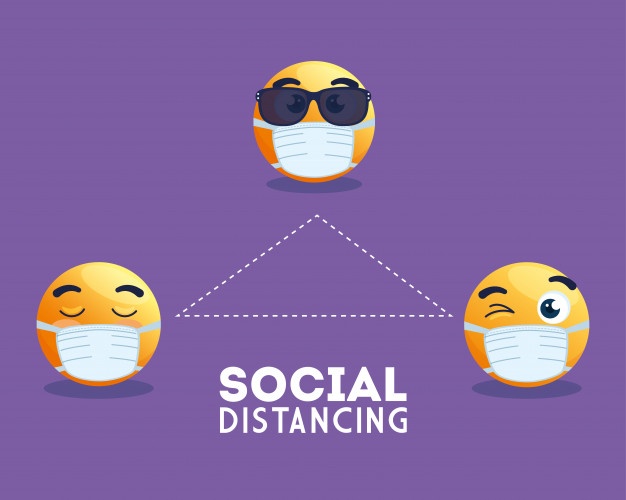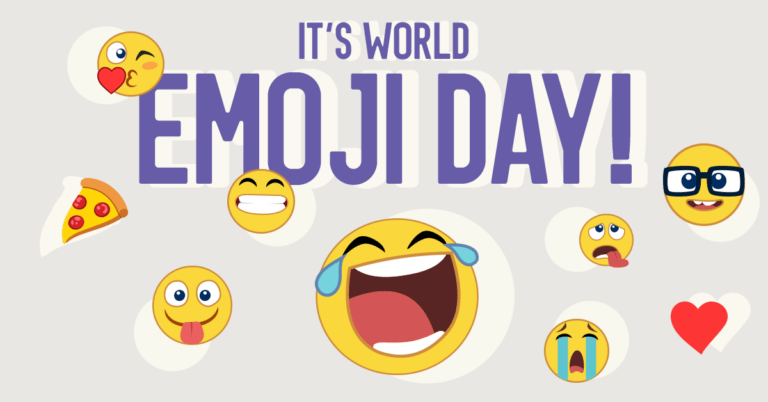Slack Emoji 101: How to Add and Use Slack Emojis
Emojis are an important way to communicate, even in the workplace! It’s like a basic feature for all platform. In this article, we will cover everything you need to know about Slack emojis.
You will have a clear picture of how to use Slack emojis, how to create custom slack emojis, and tricks for slack emoji.
What is slack Emoji?
Emojis are a spin on common emoticons. In Slack, emoji are both fun and practical: use them to enhance your message formatting, add reactions, or copy messages from one channel to another.
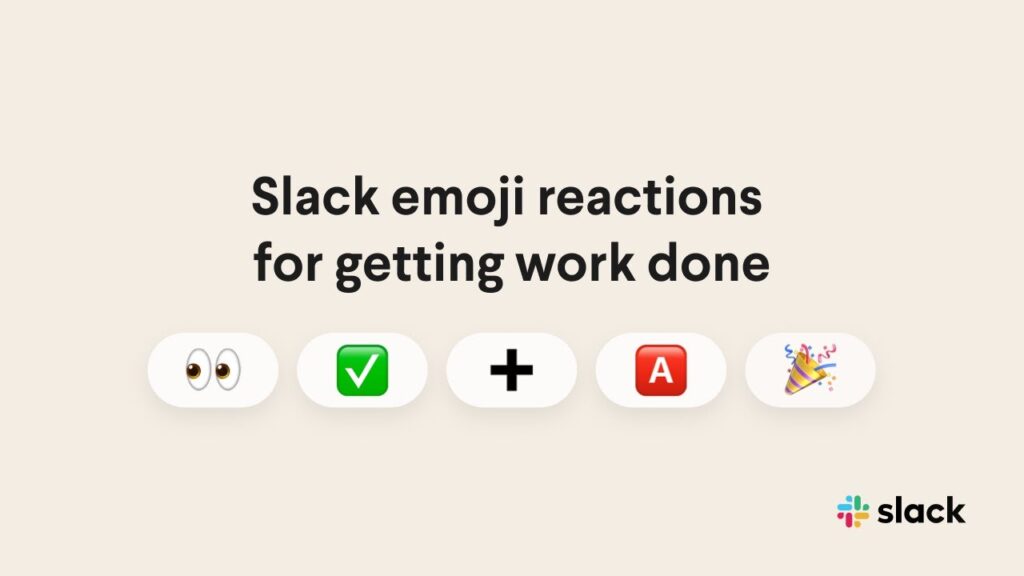
Slack supports both regular Unicode character entries for emoji, as well as short emoji codes which are converted into an emoji image when posted.
How to add Slack emoji to your message?
Slack help center goes over everything you need to know to add emojis to your message.
Slack permits a set of :shortcodes: to enter emojis on the platform. Typing an emoji shortcode such as :sparkles: inserts the ✨ Sparkles emoji.
Besides, you can Select the emoji from the emoji menu and choose your default skin tone.
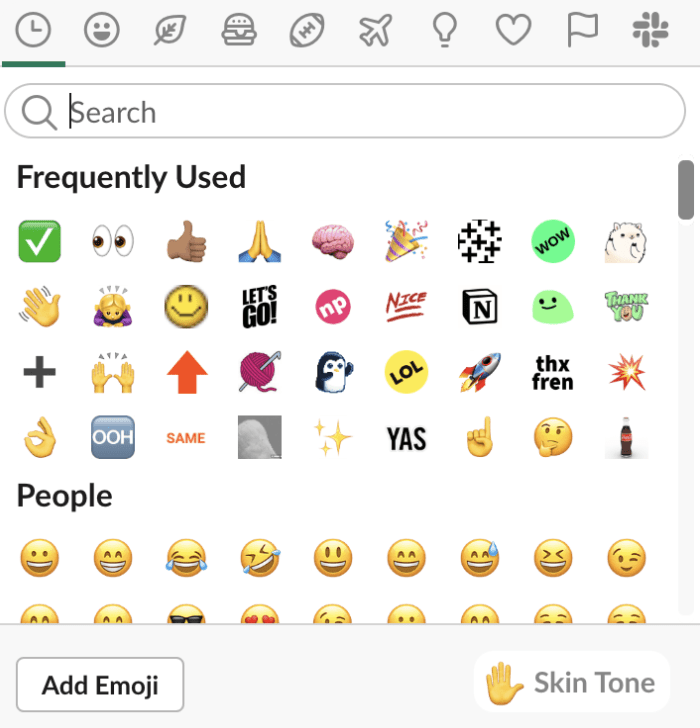
By default, Slack will display Unicode emoji, but you can choose to display emoji as plain text instead if you’d like.
How to use Slack Custom Emojis?
Emojis that you or someone else in your office has added to Slack is known as custom emojis. Slack also offers custom emoji packs that you can use in your workspace.
- Click on the smiley face in the chat box or comment reaction
- Click on the Slack logo on the far right of the emoji tab and you will get there.
How to add custom emoji to your Slack workspace?
You can add custom emoji on your desktop from images in JPG, GIF, or PNG format.
From your desktop, click the☺smiley face icon in the message field to open the emoji menu.
- Click Add Emoji.
- Click Upload Image and select a file.
- Under Give it a name, enter a name for your emoji, then click Save.
You can also add custom emoji packs to Slack. An emoji pack is a set of custom emoji designed with a specific theme in mind. Each pack provides more customized options to enhance how your team communicates in Slack.
Slack emoji tips and tricks to boost productivity and simplify work
Use Keyboard Shortcuts
To access those lists of keyboard shortcuts, you simply need to press (Ctrl) along with slash (/).
Add Default Tone with Emoji
To enable this, you have to choose an emoji and click the Skin Tone tab to view all the accessible skin tones related to your emoji.
How do you add Emojis to slack name?
- On your computer, click on your name in the top-left corner. From the menu, select Edit Status.
- Open the Slack app on your phone and tap on the three-dot icon at the top-right corner.
- Tap on the emoji on the right side of the Status and select your preferred emoji.
Remote Work Emoji Set
A custom set of remote work emojis from Jen Lewis is available for Slack as of June 2020.
“The images range from socially distanced high fives to heads-down work and family time. There’s even one about your cat’s love for your keyboard.”
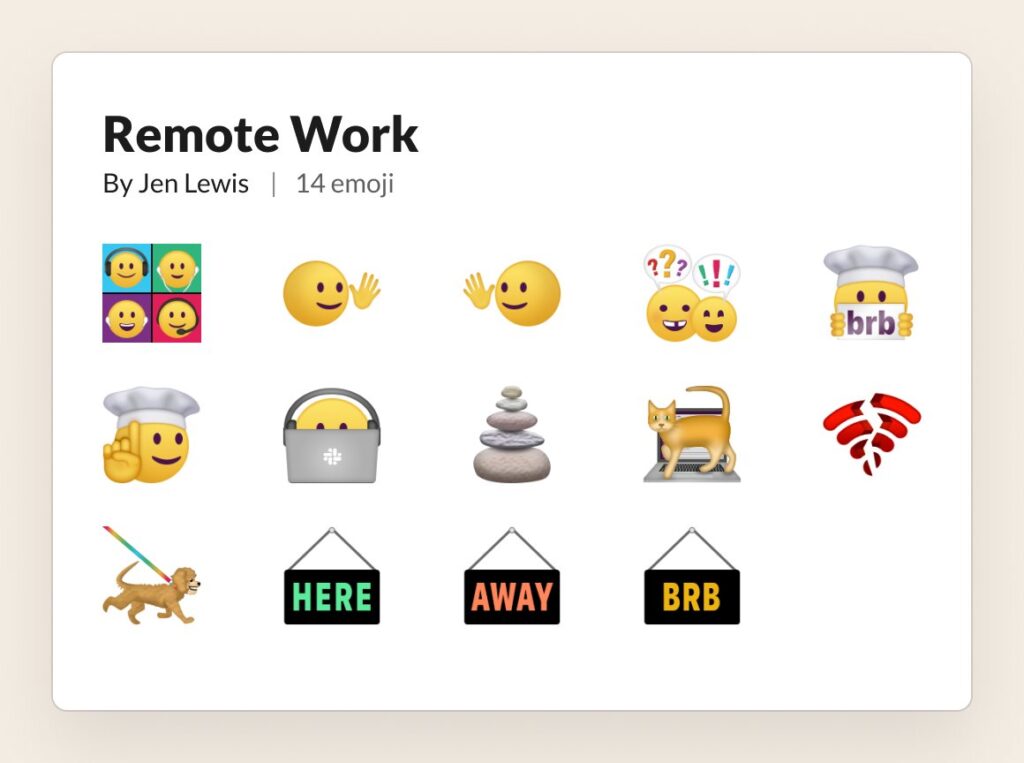
If you want to get more black and white emoji symbols, you can check out How to Make Aesthetic Symbols and Text Symbols. A better way to express a person’s feelings or mood, or as a time-saving method that we use in text messages, emails and social media.
Welcome to read:
20 Best Cute Emoji Combinations To Convey Your Real Feelings – Copy And Paste
11 Cute Ways To Say I Love You With Emoji.
♥♡ Heart Symbol – Copy and Paste Love Emoji.
The ultimate guide on how to use emoji and how to make cute kaomoji.
Here are some emoji facts you didn’t know. It might surprise you!
What Are the Most Popular Emoji Used In 2020? Just check it out here!
COVID 19 emoji list – Coronavirus Is Changing How People Use Emoji